Hull insurance is available through the SkyWatch.AI web portal as part of our monthly subscription plan (SkyWatch Plus). The following guide includes the essential details about what is covered under the hull insurance as well as a detailed guide on how to set up the coverage online.


SkyWatch.AI - Hull Insurance
What's included?
- Drones
- Mounted equipment
- Spare parts
- Dedicated paraphernalia
What's covered?
- Physical damage to the drone/equipment body
- On ground and in air operations
- Disappearance (fly-away, theft, water loss)
- Terrorism Risk Insurance Act (TRIA)
- Learn more
Additional Information:
- Coverage on your drones and equipment with a value up to $12,000
- Hull insurance is also available via the SkyWatch.AI mobile app
- Get up to 30% off on your hull premiums based on your Safety Score (contact support@skywatch.ai to learn more)
- Monthly Hull rates are 14% of the insured value of the drone and equipment
- Annual Hull rates are 8% of the insured value of the drone and equipment
How to Set Up Your Hull Coverage in 6 Easy Steps:
Step 1: Enter the SkyWatch.AI Web Portal
- If you already have an account with SkyWatch.AI, enter the web portal with your existing username and password
- If you are new to SkyWatch.AI, make sure to sign up in order to access hull coverage options
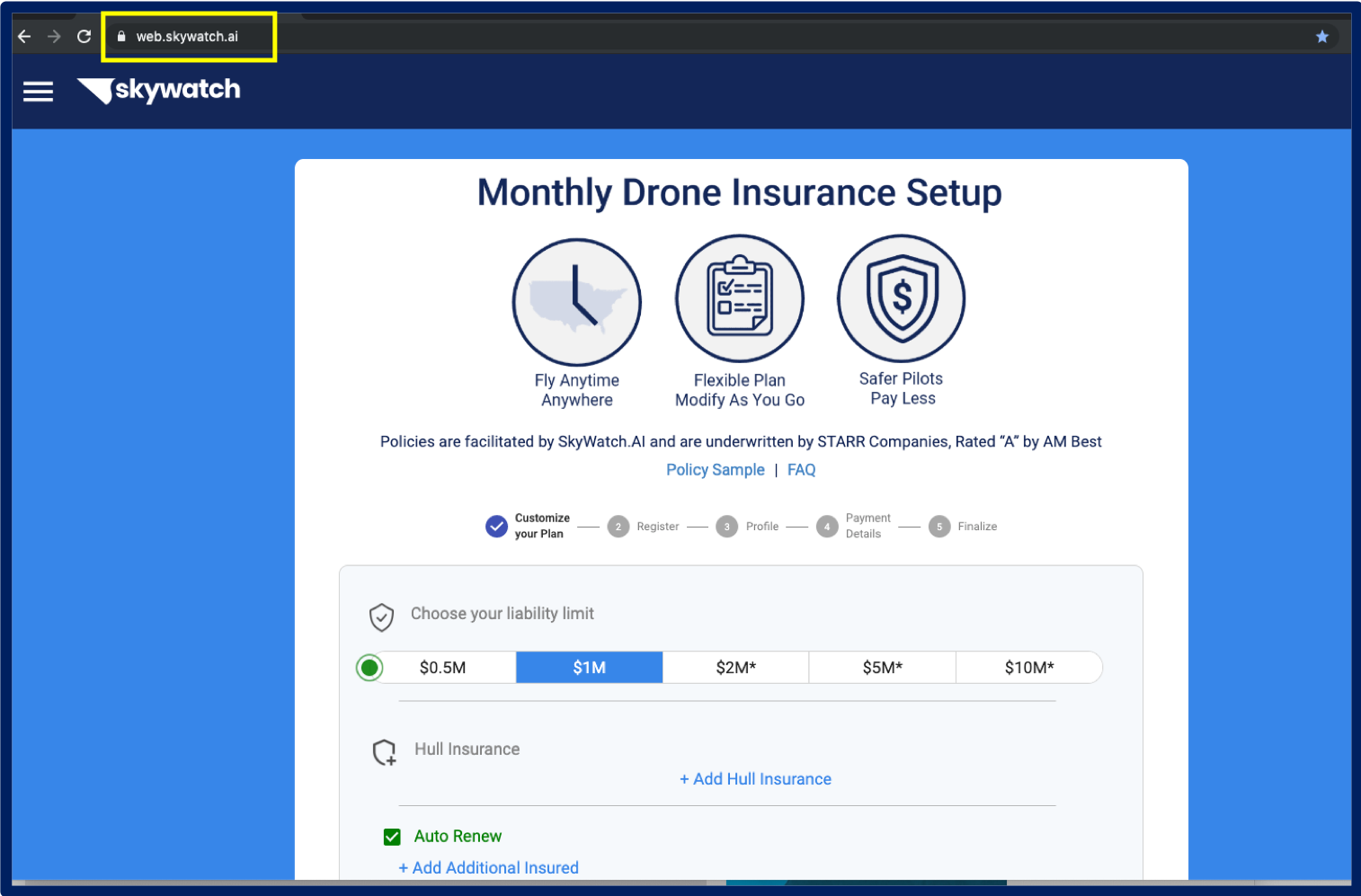
Step 2: Enter the Monthly Insurance Tab
- After logging in or signing up, you can access the Monthly Insurance tab through the Main Menu

Step 3: Press + Add Hull Insurance
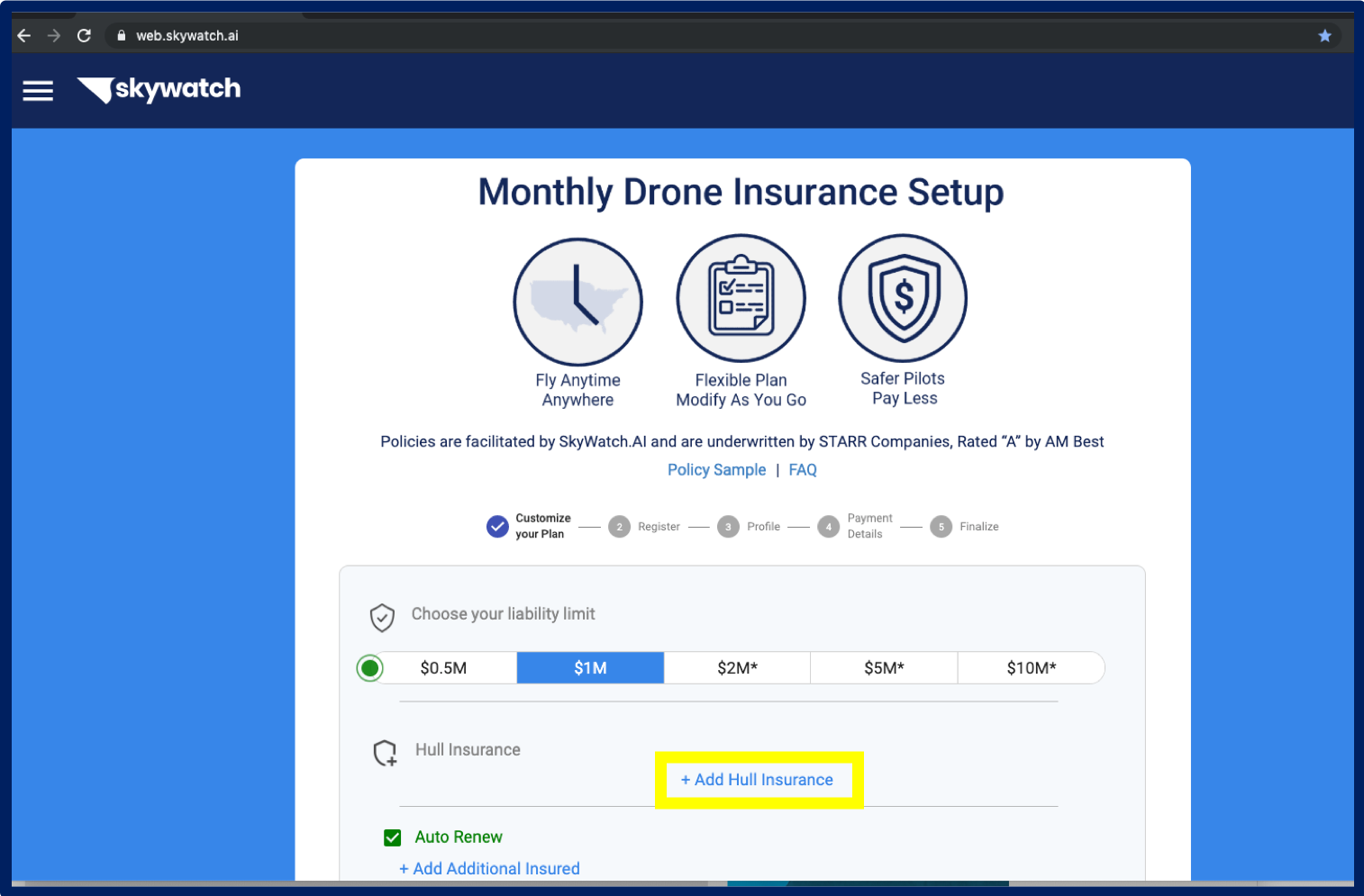
Step 4: Enter Drone and Equipment Details
- Press + Add Drone and provide your details
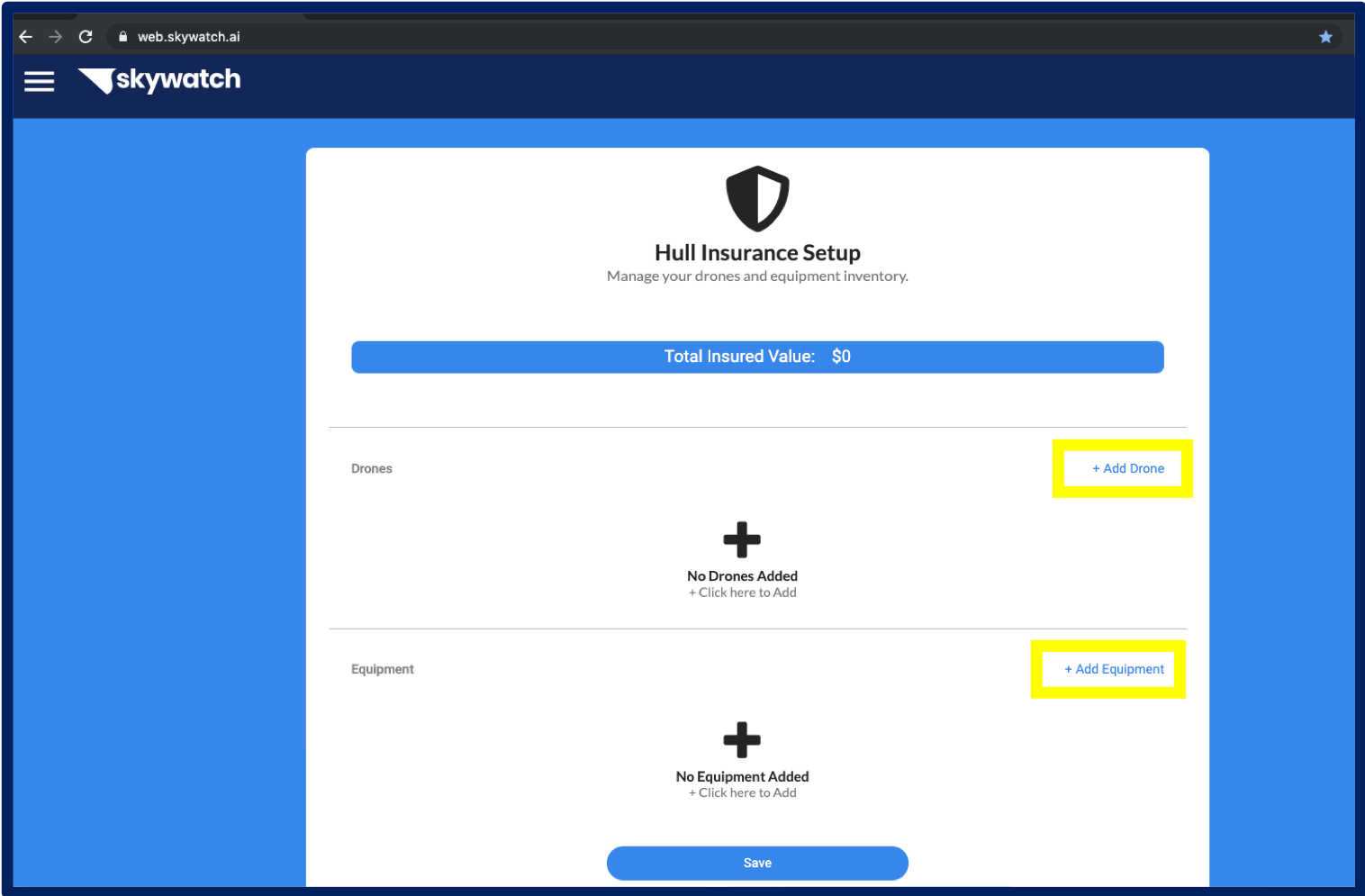
- You will be asked to give the make, model, serial number, and insured value of the drone
- Press 'Submit' to continue
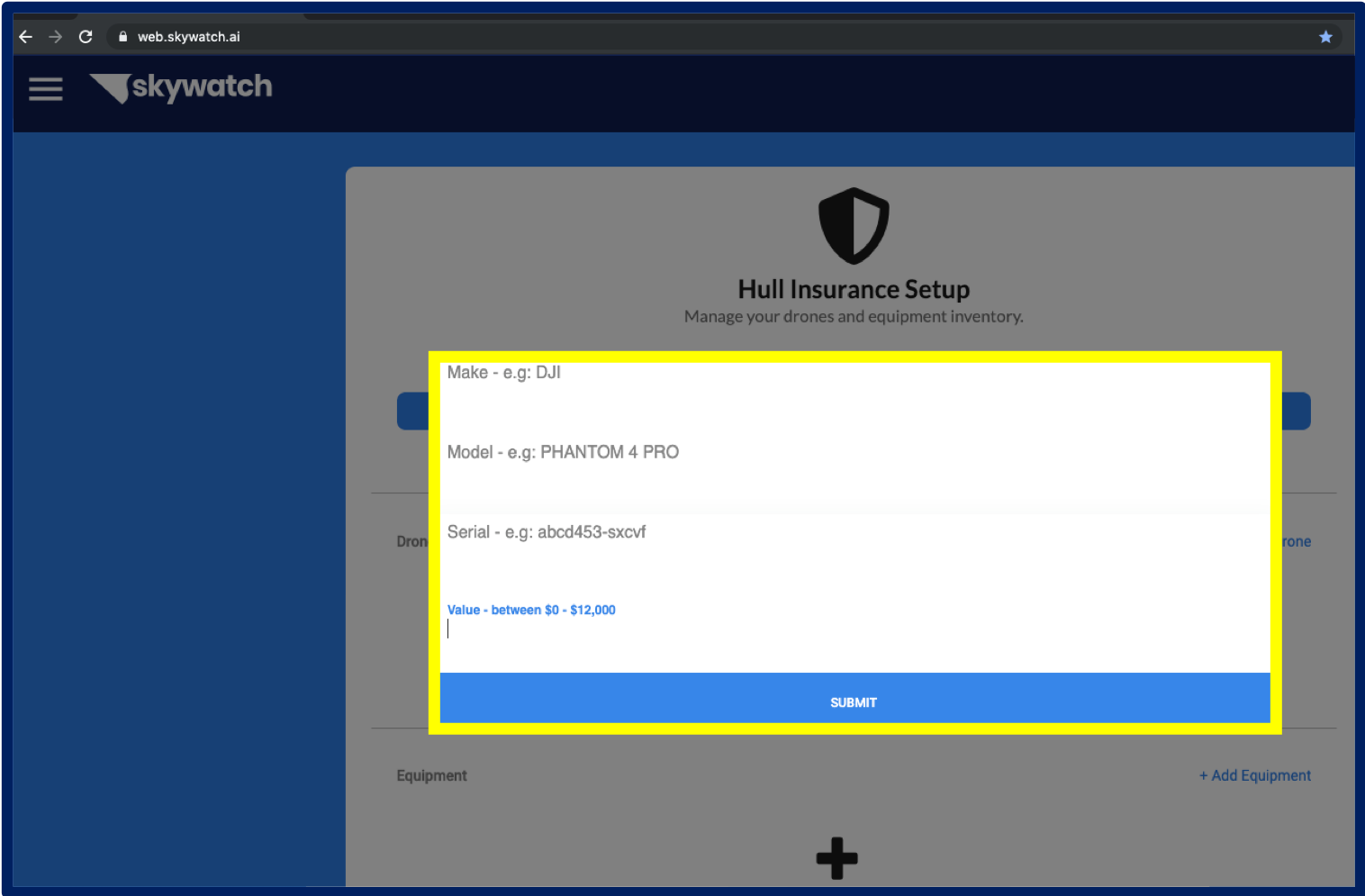
- Press '+ Add Equipment' to enter your given mounted equipment
- Please specify your equipment type - any equipment listed under other will be reviewed
- Press 'Submit' to continue
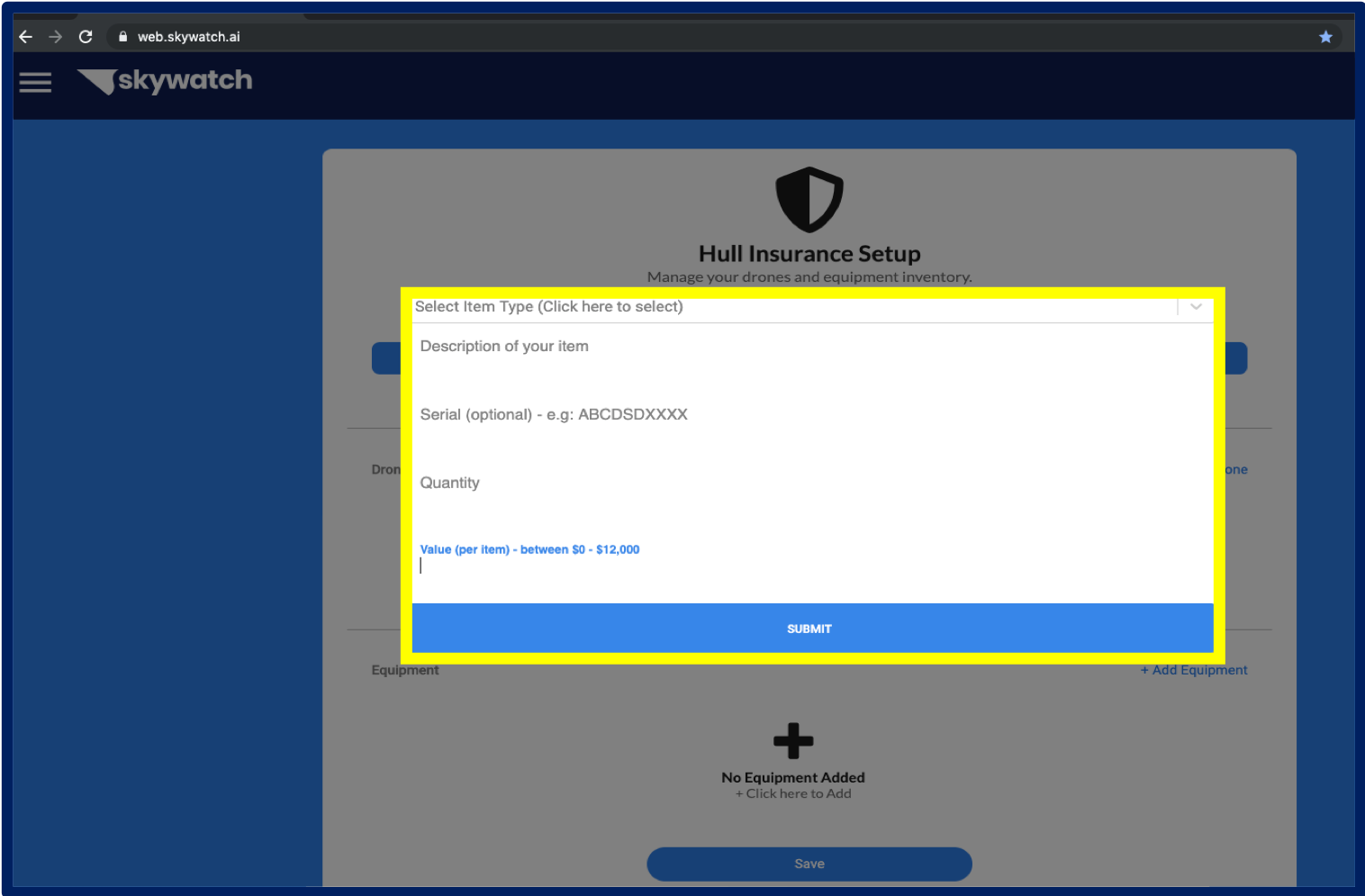
Step 5: Review Your Hull Insurance Setup
- Review your inventory
- Note: you can add an unlimited amount of drones and equipment
- Press 'Save' to have the information added to your policy
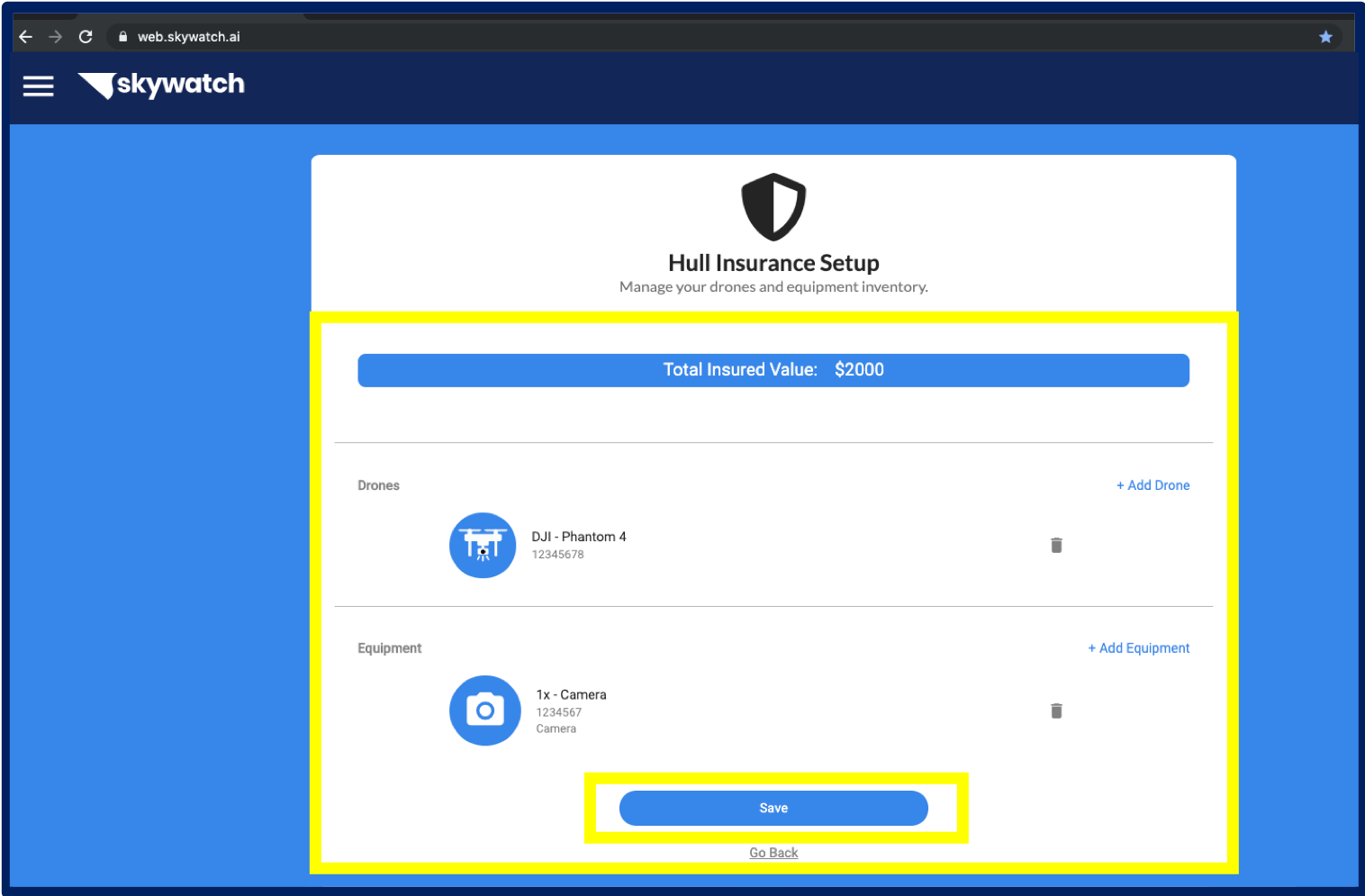
You can modify this information at any time. However, if you already have an active subscription, changes will not be effective immediately. Changes will be applied to your upcoming policy renewal.
Step 6: Get Insured
- Review the estimated price
- Add an additional insured (optional)
- Press 'Get Insured' to finalize
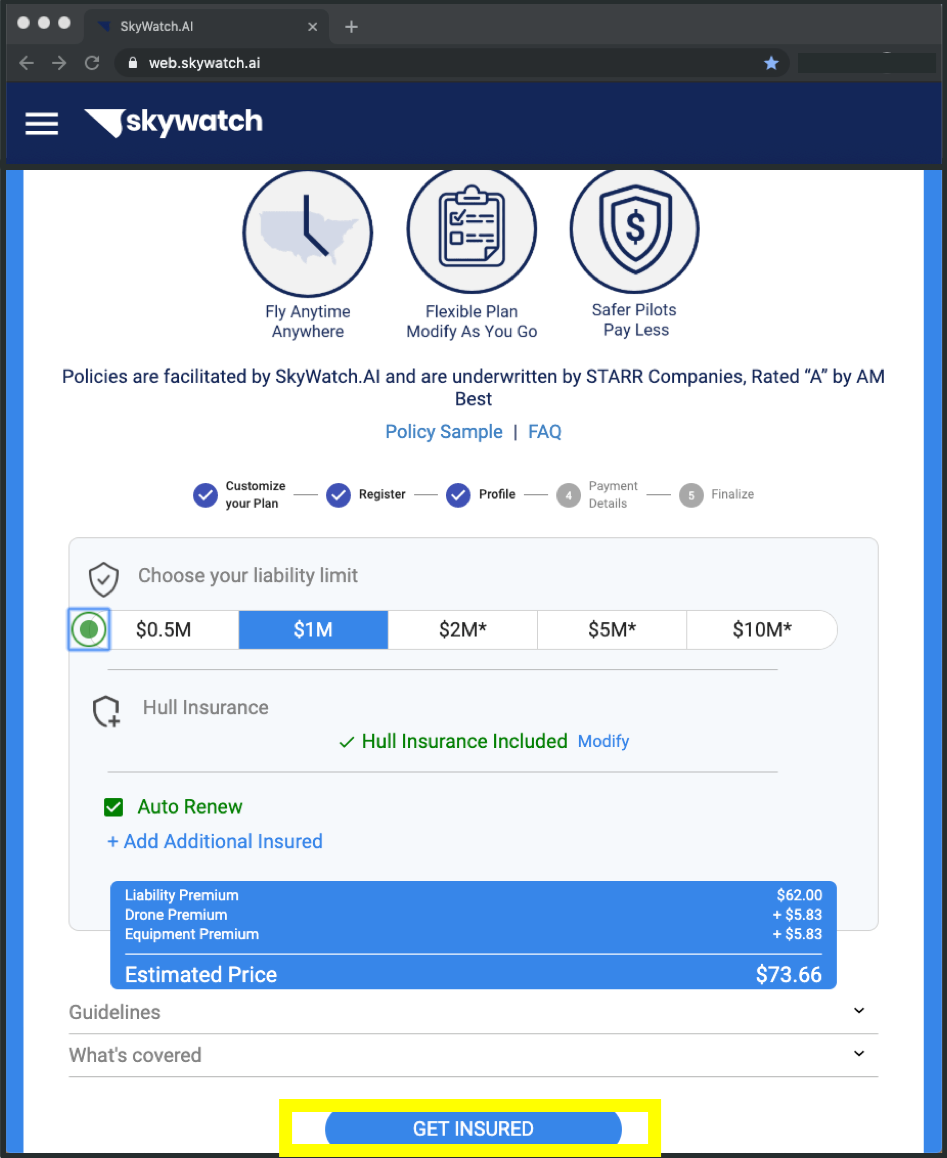
After entering your payment information and starting your coverage, you will receive an email confirmation with a copy of your policy and Certificate of Insurance (COI).
Have more questions?
Contact our support team at support@skywatch.ai
Save Time and Money with Digital Aircraft Insurance!
Get a QuoteFly with the leading Drone Insurer in North America!
Get a QuoteRecent POST
Get Our newsletter
Thank you!
Oops! Something went wrong while submitting the form.






