Our biggest design update ever means improved quality of life for SkyWatch.AI pilots. TL;DR Coverage data is now clearly visible, top policy management tools are only one tap away
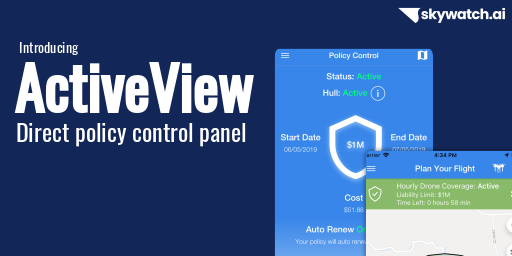

SkyWatch.AI's aim is to give pilots flexibility when it comes to their drone insurance needs. As we keep improving our insurance solutions, the need to visualize and reflect the coverage in the app became more crucial. That’s why we created ActiveView, an improved control interface to facilitate and reflect your current coverage status, letting you easily manage and control it. ActiveView will also allow us to incorporate additional features and settings.
Goodbye Map, Hello Policy Control
We know that when your monthly plan is active, access to our flight planning module and map is not a must. Rather, with the monthly policy, we've seen how crucial it is for our pilots to manage their subscription and change additional insured information.
Our new Policy Control home screen, pictured below, has many new and useful features to give pilots the liberty to make changes as they need, when they need.
What does the new Monthly Policy Control center entail?
- Your coverage information is now clearly visible and located at the top of the screen. You can see your policy's status, hull inventory, start and end date, liability limit, and price.
- From the home screen, you can also access all the top policy management features with a tap of button, including: manage your subscription, view your Certificate of Insurance (COI), and modify your additional insured.
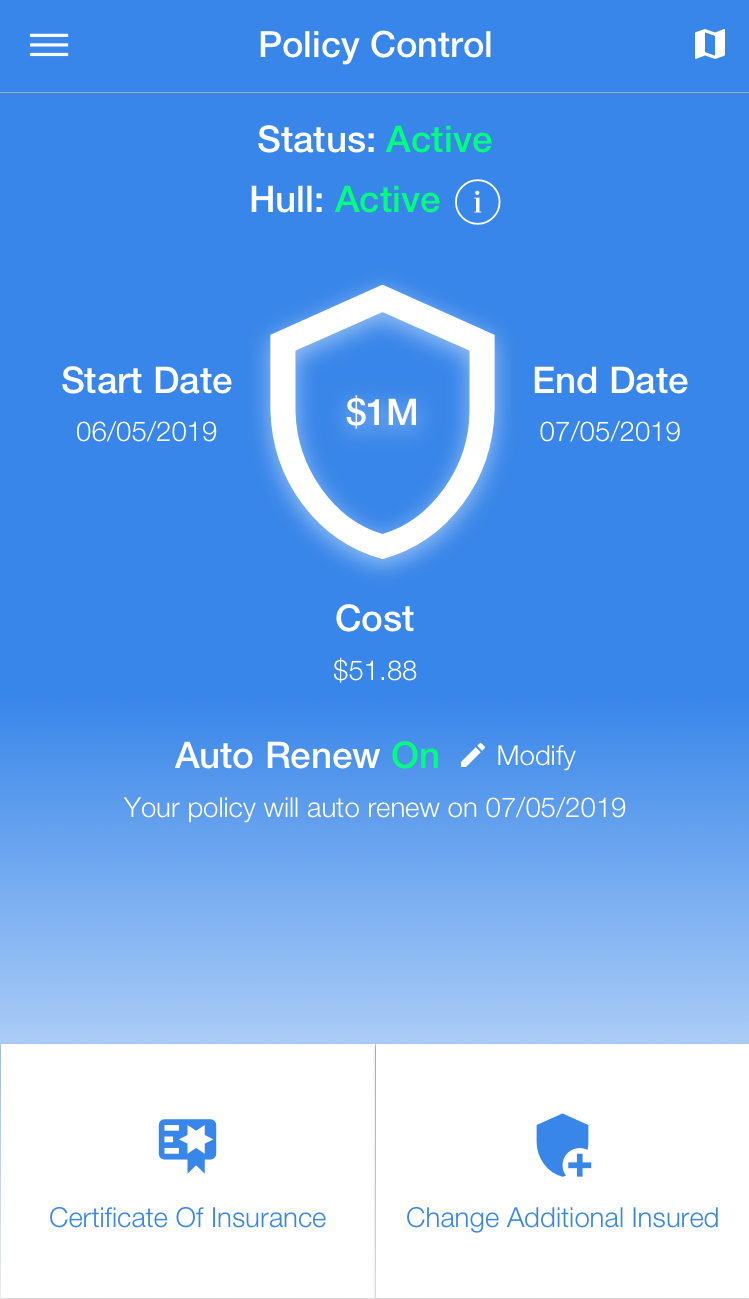
Here is how it's done:
Access your hull inventory through the information (i) icon next to the Hull: Active
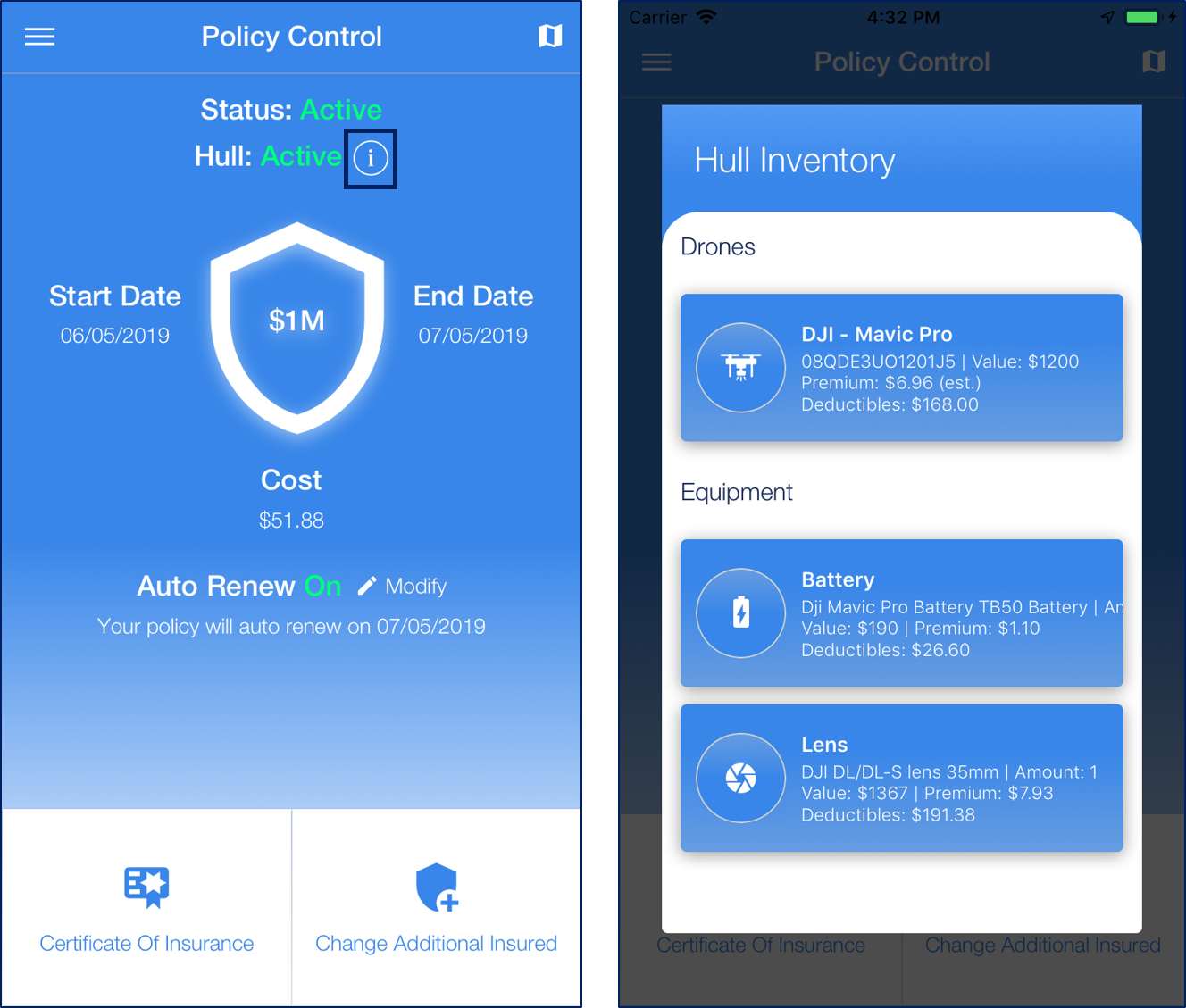
Purchase an on-demand policy in addition to your monthly plan by pressing the map icon on the top right corner of the screen. While planning your new on-demand policy, you will still be able to see your current monthly insurance status. (You can return to the policy control screen at anytime by pressing the gear button in the top right corner.)

Press the Certificate of Insurance button in the bottom left corner to access your COI:
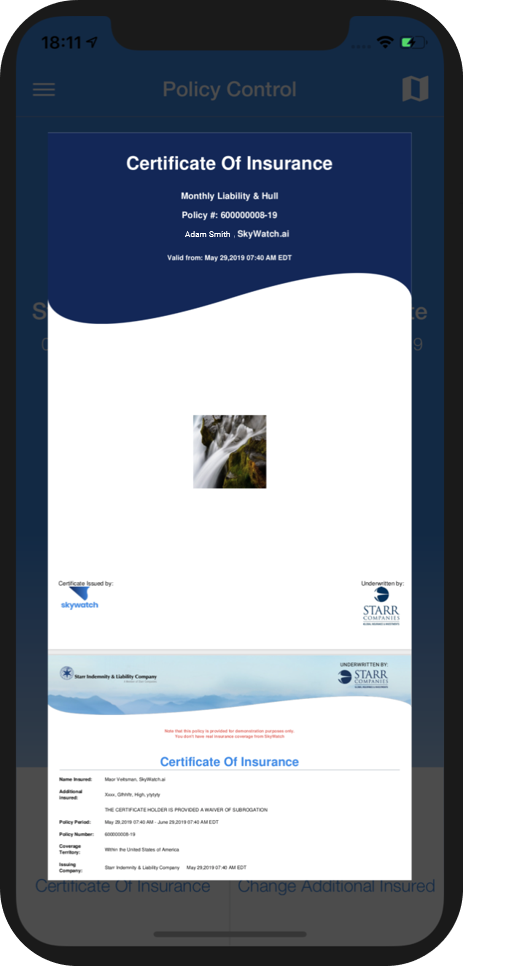
Press the Change Additional Insured button in the bottom right corner to edit the details of your additional insured.
You will be asked to enter the additional insured details and add the information to your policy:
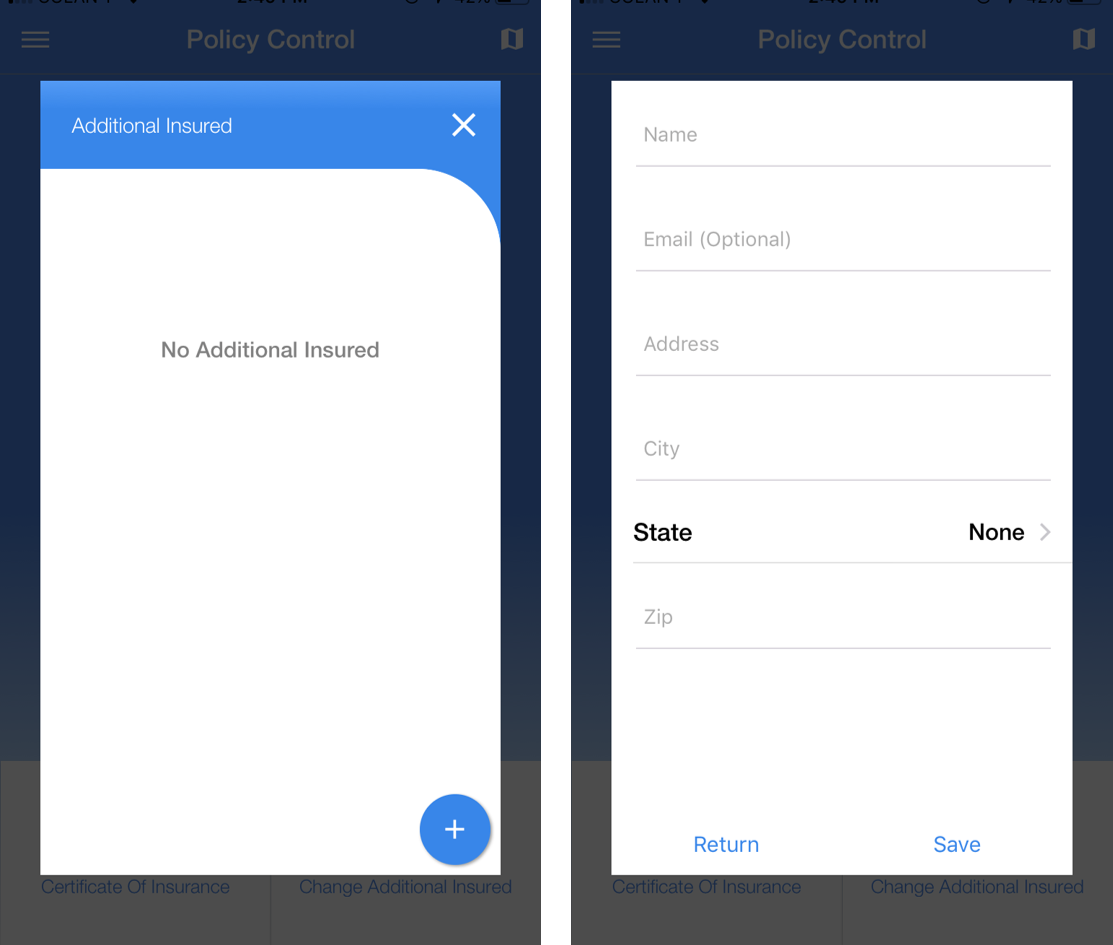
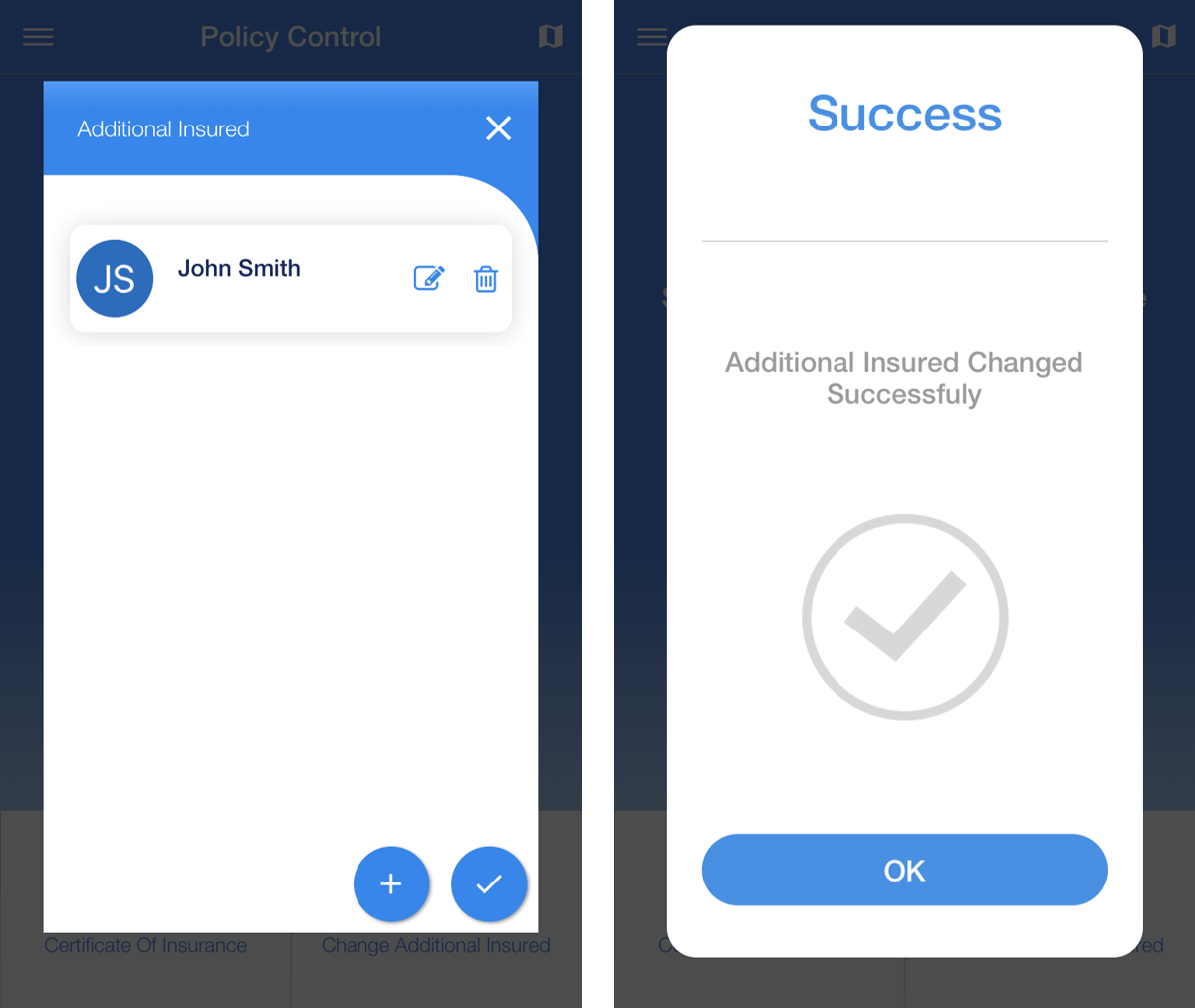
Once the changes have been saved you will be able to view the additional insured on your Certificate of Insurance immediately.
Manage your monthly subscription renewal by pressing the 'modify' button in the center of the screen.
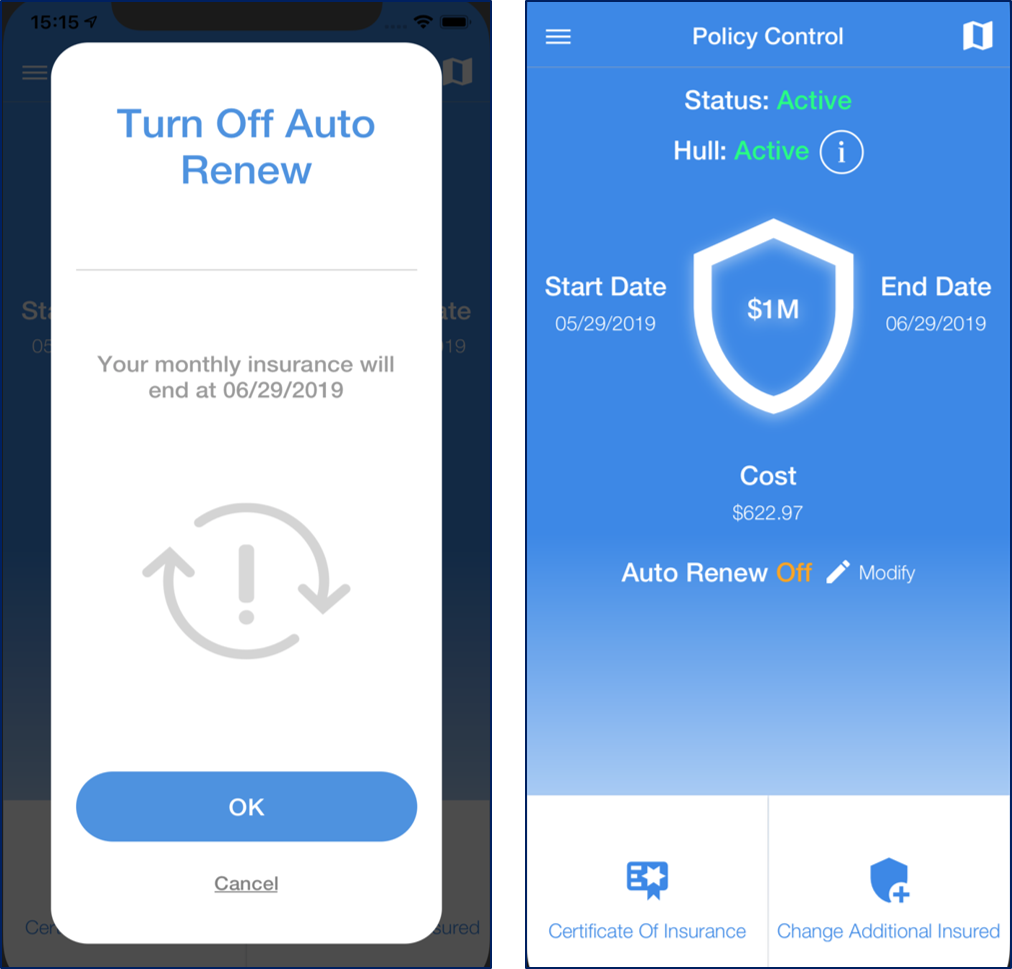
What does the new Hourly On-Demand Policy Control center entail?
- The new home screen will look different for each user depending on the insurance plan currently active.
- All screens will have a status bar with information regarding the existing or non-existing insurance plan.
When an on-demand policy is active, the status bar at the top of the screen will be green, as seen below. Use the gear button at the top right corner to access the Certificate of Insurance, change the additional insured, contact support, and more.
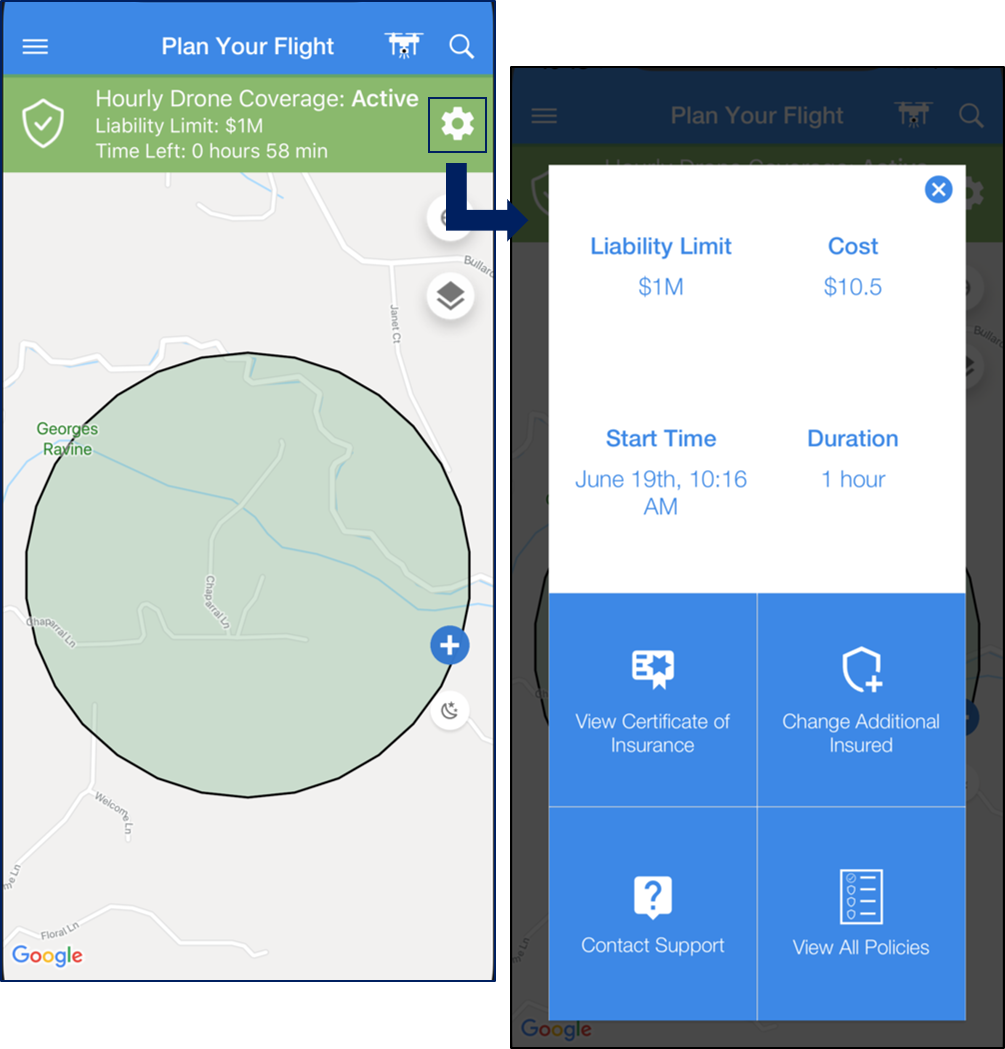
When an on-demand policy has been pre-booked, the status bar at the top of the screen will be orange, as seen below:
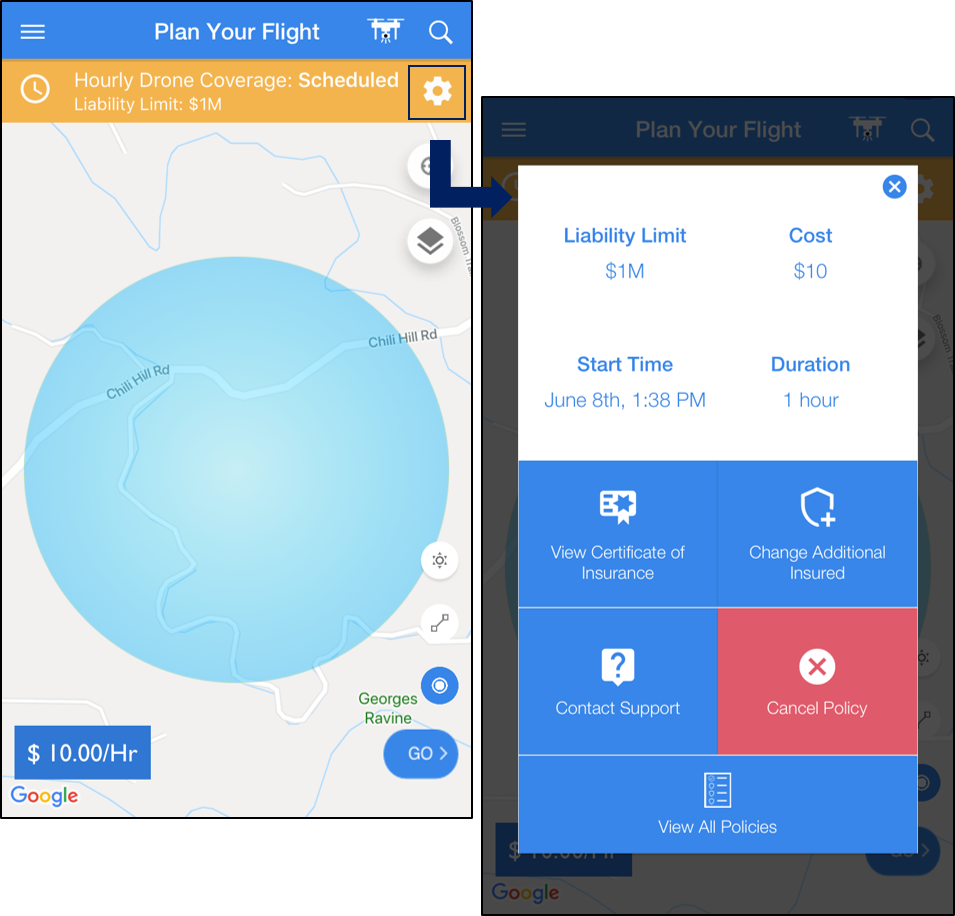
When no policy is active, the status bar at the top of the screen will be grey, as seen below:
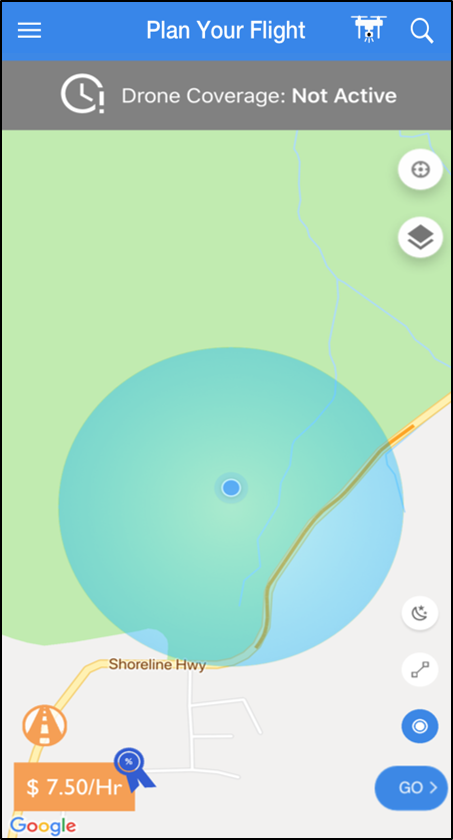
Have questions about our new Policy Control screen? Contact us at support@skywatch.ai for further assistance!






