ACertificate of Insurance (COI) is an essential document that provides an overview of the insurance policy. This guide answers all of your questions regarding your Certificate of Drone Insurance.


What is a Certificate of Insurance?

A Certificate of Insurance (COI) is a physical and electronic document that provides your insurance policy details. It provides proof to any employer or client that you have an active policy in place.
Upon activating a policy with SkyWatch.AI, you will immediately receive a Certificate of Insurance to your inbox. You will also have access to the COI through the mobile app and web portal, and you can amend the additional insured whenever needed.
Why do I need a Certificate of Insurance?
Your Certificate of Insurance is an essential piece of your drone insurance plan. It serves as the proof of your insurance policy as it summarizes all the important factors of your policy. Oftentimes, potential clients will ask to see your COI in order to understand your coverage. Having this document with you at all times will allow you to get your job done with peace of mind, knowing your insurance is in place.
What is the cost of Certificate of Insurance?
By activating a policy with SkyWatch.AI you will receive a COI free of charge. You are never charged for making any changes to the Certificate of Insurance document.
What’s included on my COI?
- Personal/Company information
- Effective policy period
- Coverage territory
- Liability limits
- Additional insured (+Waiver of Subrogation)
- Verification link
How do I set my additional insured?
Adding an additional insured can be done online through the SkyWatch.AI Web portal, and through the SkyWatch.AI app. Adding an additional insured is completely free of charge, and you can add as many as you need.
An additional insured can be a person, company, venue or co-pilot. Follow these steps to get started.
Once you have added an additional insured to your policy, a clause with a Waiver of Subrogation will be added to the COI immediately.
When will I receive my COI?
Once you have officially purchased insurance via SkyWatch.AI, you will immediately receive your COI as an attachment to the confirmation Email. You will also have access to the COI online and in the mobile app.
Can I update my COI after I have already purchased my insurance?
YES! You can always modify your COI as need be. If you want or need to add another additional insured - don’t fret, it all possible even after your purchase, via the SkyWatch.AI app and web portal.
Your policy will remain the same and the new certificate will be instantly available through the app. This guide will show you how to change your additional insured information, and download the updated COI. More detailed instructions can be found below.
COI Walkthrough:
All the information you provide when purchasing your insurance is then directly reflected onto your COI.
- Name Insured: Name of the policy holder and pilot.
- Policy Number: Reference number for your policy. This number will always remain your SkyWatch.AI policy number. Only the suffix (i.e - 01) will change each time a policy renews.
- Policy Period: These are the dates in which your policy is active.
- Additional Insured: Any additional insured listed on your policy during set up will be reflected here. This can be modified throughout the course of your coverage period.
- Coverage Territory: All monthly policies will be active anywhere within the United States of America. For on-demand policies, the coverage territory will reflect that of the area planned through the app.
- Issuing Company: All SkyWatch.AI policies are underwritten by Starr Insurance.
- Scan/Click To Validate: When scanning the QR code, you will be taken to a page that shows the status of your insurance.
- Liability Limit: Your policy's liability limit will be seen here.
How do I modify my COI?
With the most recent SkyWatch.AI app update, you can access your COI directly from your home screen. With an active monthly policy, your home screen will resemble that of the photo below:

On the bottom left side, you will be able to click the 'Certificate of Insurance' button to view your COI.
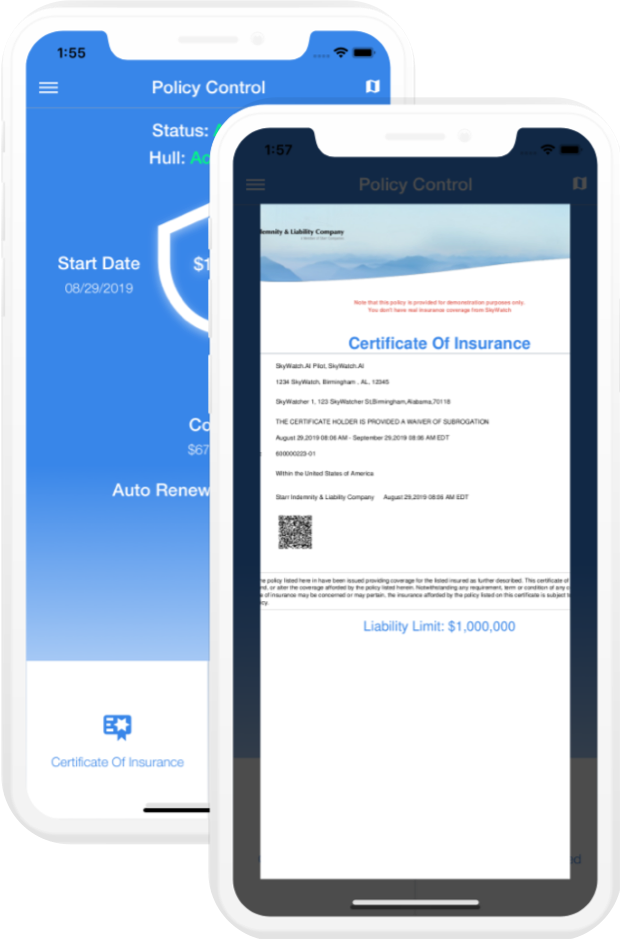
On the bottom right side, you will be able to click the 'Change Additional Insured' button to make amendments to your COI.
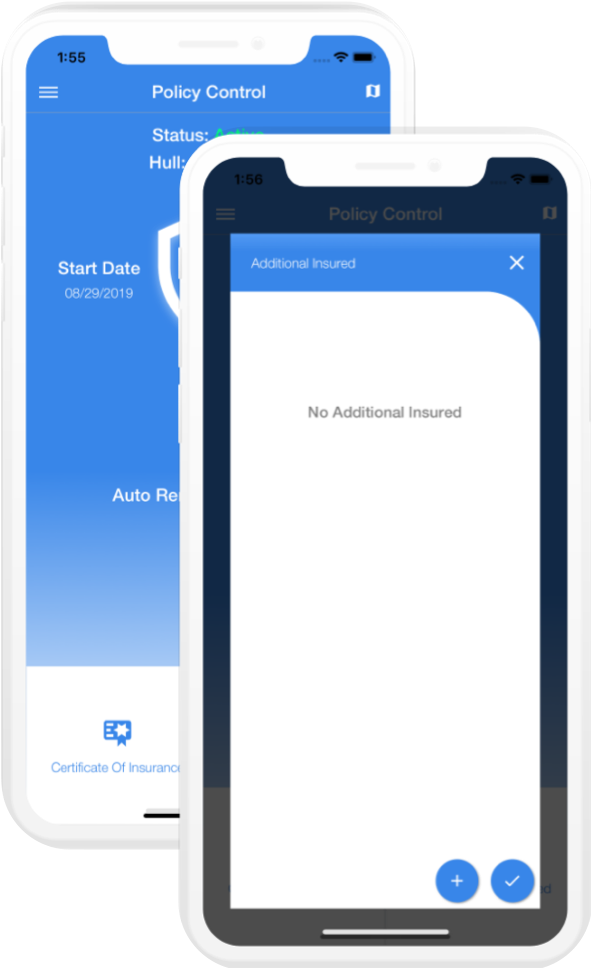
After making changes to your additional insured, you will be able to see the changes directly through the app. If you need to download the new version of the COI, you can do so by accessing the 'Flight and Policies' tab of the main menu.

For additional questions about your Certificate of Insurance, our support team can be reached at support@skywatch.ai.










