

SkyWatch.AI is now a one-stop-shop for drone insurance, with the introduction of hull coverage. Commercial drone pilots can now protect their drone and dedicated equipment with competitive rates and a clear and flexible system. Learn everything you need to know before getting started.
SkyWatch.AI Team, November 21, 2018
Hull insurance is now available to purchase directly from the SkyWatch.AI app as part of our monthly subscription plan (SkyWatch Plus), or annual policy. The following guide includes the essential details about what is covered under the hull insurance as well as a detailed guide on how to setup the service through the app. For any question or assistance our support team is available at support@skywatch.ai.
We would like to thank the SkyWatch.AI test-pilot community who helped us build and improve this service with their awesome feedback through the whole process.
What is included in the hull insurance?
- Drones
- Mounted equipment
- Spare parts
- Dedicated paraphernalia
What is covered?
- Physical damage to the drone/equipment body
- Covered both on ground and air
- Disappearance including fly-away and theft
- Terrorism Risk Insurance Act (TRIA)
Additional Information:
- Coverage on your drones and equipment with a value up to $12,000
- Hull insurance is also available via the SkyWatch.AI mobile app
- Get up to 30% off on your hull premiums based on your Safety Score (contact support@skywatch.ai to learn more)
- Monthly Hull rates are 14% of the insured value of the drone and equipment
- Annual Hull rates are 8% of the insured value of the drone and equipment
- Learn more
Safety Score Discount Available
Up to 30% off on your hull premium based on your Safety Score
How to Setup Your Hull Coverage - User guide
Watch the video or continue reading below:
Step 1: Access via Monthly Subscription
Access the Monthly Subscription through the Main Menu or the Policy Customization screen and click Add Hull Insurance
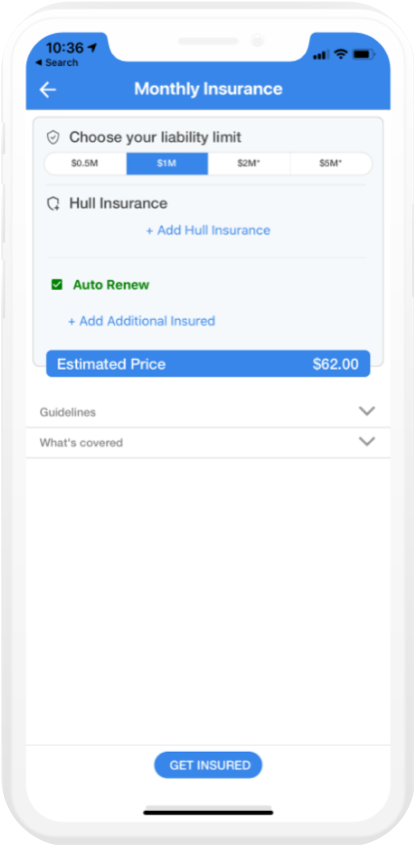
Step 2: Enter your drone and equipment details
You'll see the total insured value on the top of the screen.
You can update this section at any time, in case you already have a subscription running the changes will be applied on your upcoming policy.
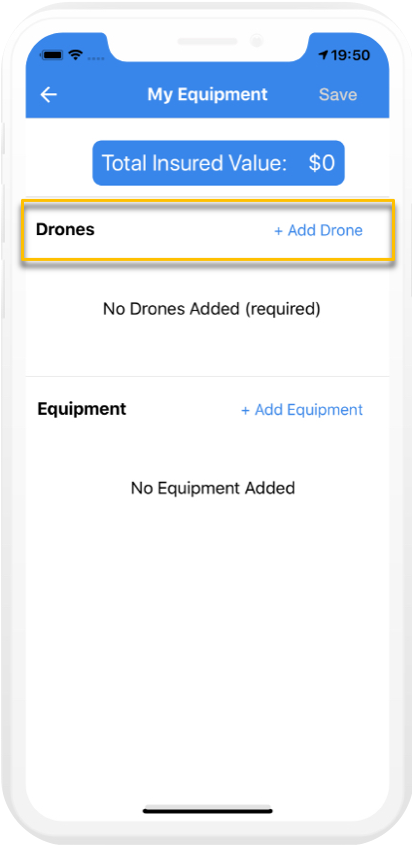
Step 2.1: Drone image update:
You will be asked to provide a photo of your drone in order to proceed.
Press ✔️ to save.
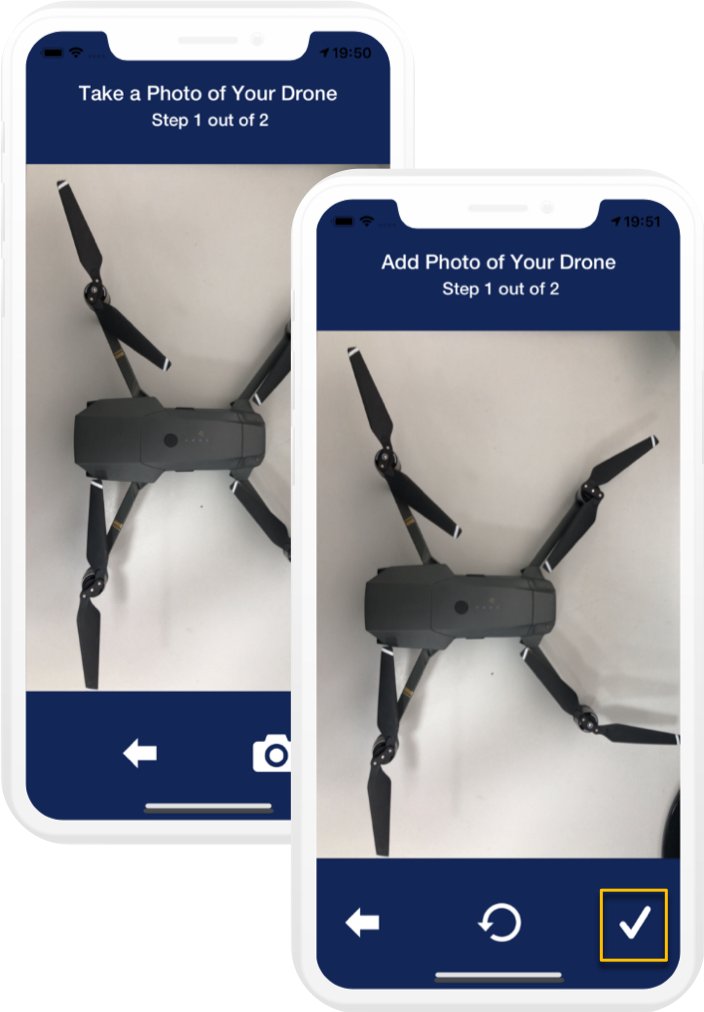
Next you will need to enter your drone details.
Press confirm to continue. You will see the drone added to the My Equipment tab.
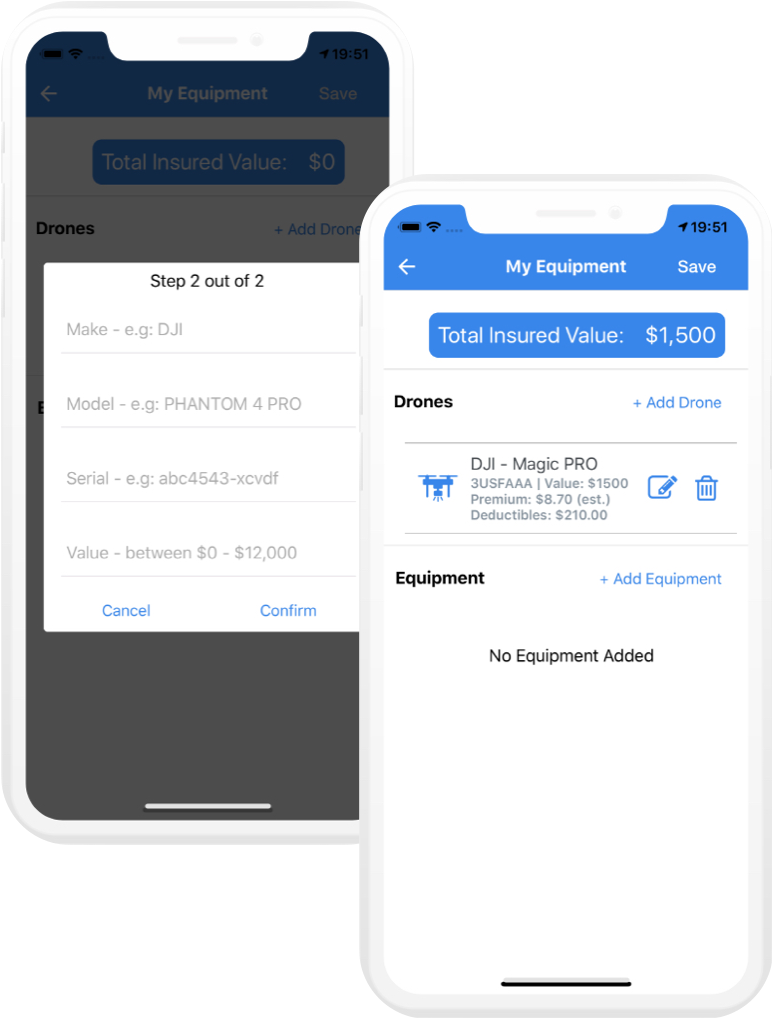
Step 2.2: Equipment details update:
On the My Equipment tab, press + Add Equipment.
You must specify the equipment's type. Any equipment listed under Other will be reviewed.
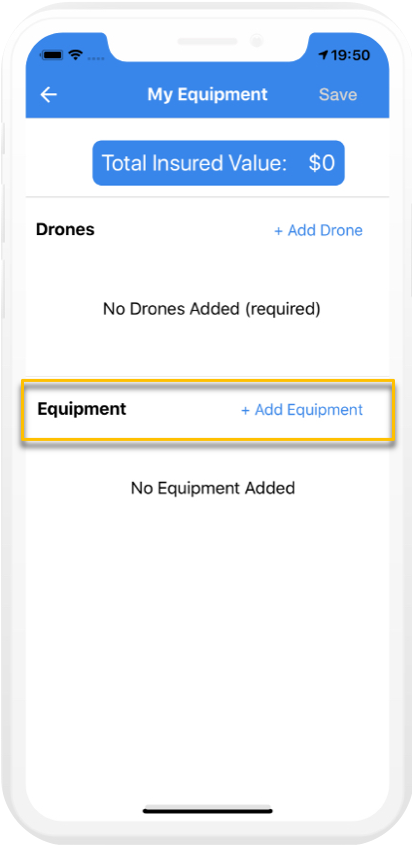
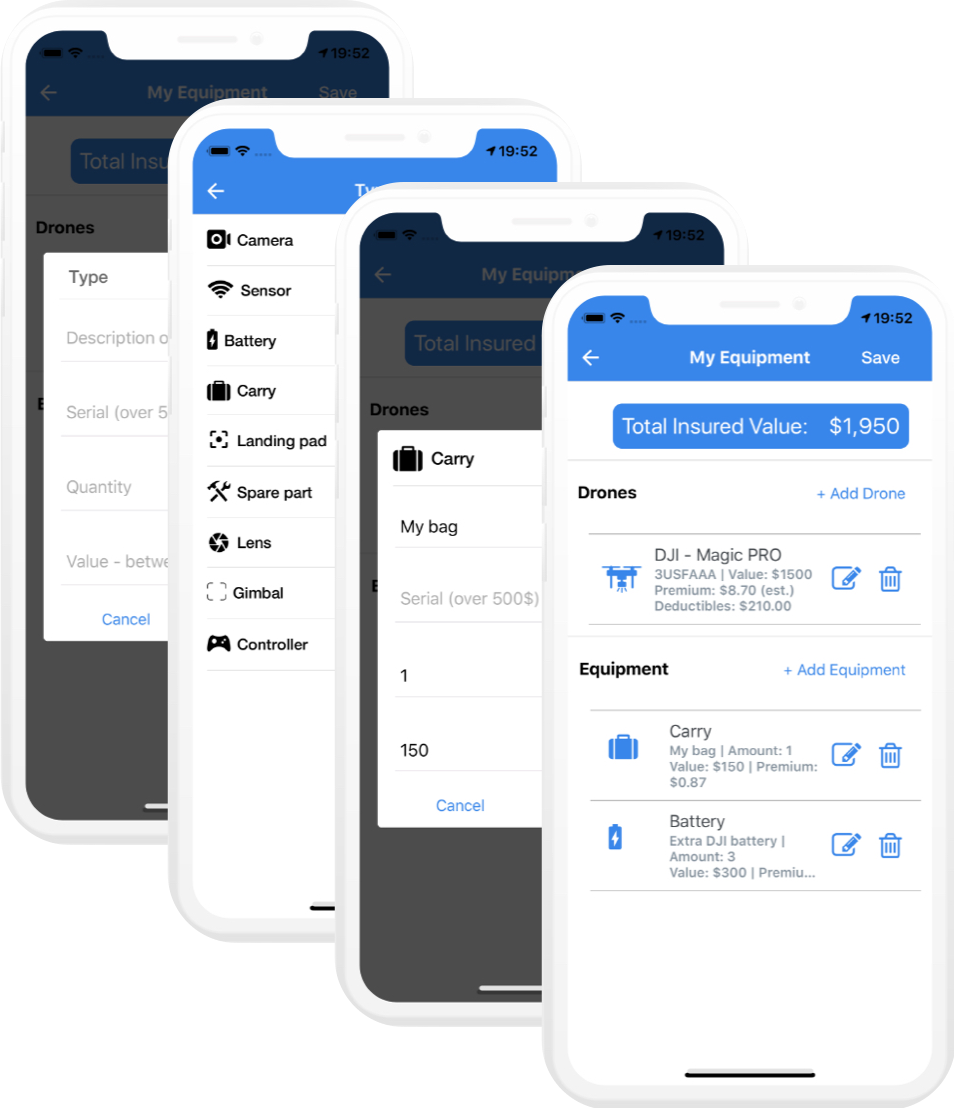
Press save to complete
Step 3: Review
Under the Hull Insurance section, you will see that Hull Insurance is included.
Yow will see your drone and equipment premiums on the Monthly Insurance tab.
Make sure to review the policy guidelines and you are ready to go, Press Get Insured to begin your coverage!
Optional: Add an additional insured (it will be listed in your Certificate of Insurance).

Step 4: Click Begin Coverage to Start!
Your policy will be directly sent to your email, and it will now include details about your payment components and discounts.
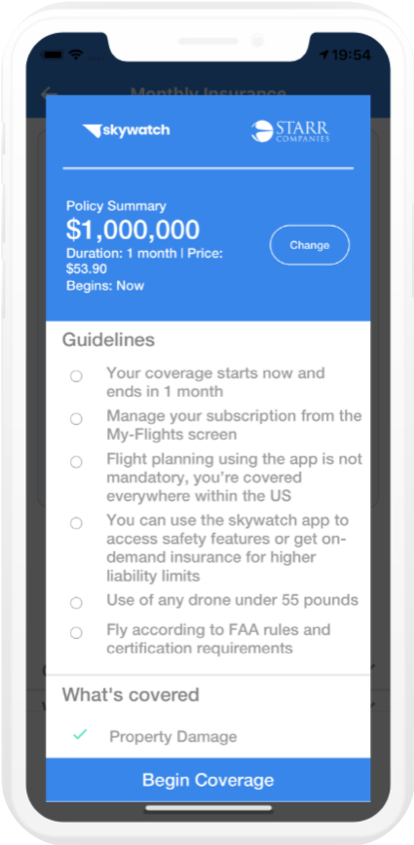
Got a Question? Need Support?
Contact our support team at support@skywatch.ai










